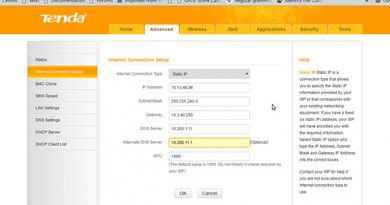How to rent Zoomcar PEDL cycle in IIT Bombay (with pictures)
Hi friends, I’ve just finished my first ride on zoomcar PEDL cycle from Hostel 13 to Canara Bank. I personally liked and appreciate the idea of cycle sharing on demand. Today I’ll demonstrate how to hire and use this.
What is Zoomla PEDL cycle sharing system in IIT Bombay?
You may have noticed bright green cycles at different places inside IIT Bombay campus. A cycle sharing system has been introduced in IIT Bombay campus for first time. Now you need not to purchase a cycle for occasional use. You can hir it anytime you need at reasonable price.

Cycle parking stations
Cycle parking stations are located in the following areas
- All Hostels (1-16) and Tansa
- Hospital Parking Area (behind SOM bus stand)
- Lecture Hall Complex Parking Area
- Physics Parking Lot (In front of H10 Gate)
- Main Gate Parking Area
- Y-Point Gate Parking
- IDC/VMCC parking area
- Library Parking
- Gulmohar Building Parking
- Parking area near Bio Sciences/Aerospace Department
- Transit Building Parking
- Infi Corridor End Parking
What we need to use this service?
- An Android smartphone
- Zoomcar (Download from Playstore) and PayTM mobile app (download from Playstore)
- An Indian mobile number.
- A PayTM account, you can SignUP for free if you don’t have.
- You’ve to set up a Zoomcar account also for first use.
Downloading The apps and set up Accounts
Step 1: Download Zoomcar and Paytm app from Playstore using the above link in you Android Phone. Open the Zoomcar app and proceed through introductory screens.
Step 2″ Select your city as Mumbai from available options. Now click on PEDL and allow the app some time to find a cycle near you.
Step 3: Now you’ll see a screen showing location of available cycles near you in Google Map. Just Click on “Unlock Cycle” and follow on screen instruction to setup Zoomcar account and link it with existing PayTM account. You’ll receive two OTP (one from Zoomcar and other from Paytm) to your mobile number. Type the OTP when asked to verify your mobile number. You can create a new PayTM account too inside the app.
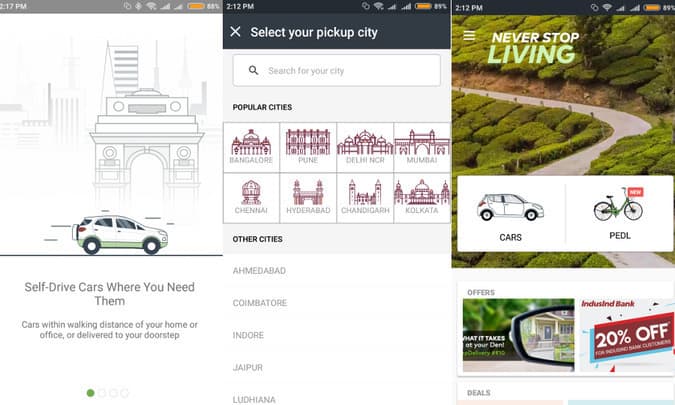
NOTE: You must have at least INR 10 Rs in your PayTM wallet to rent a cycle.
Locating and Unlocking a Cycle.
Once you followed the above step you’re ready to hire a cycle. You can locate a cycle inside the app or simply proceed to any cycle parking station and chose a bright Green colored cycle (available parking spots are mentioned above). Go to PEDL section in Zoomcar app and click “Unlock Cycle”. Now scan any of the two QR code on back side of the cycle as shown bellow.
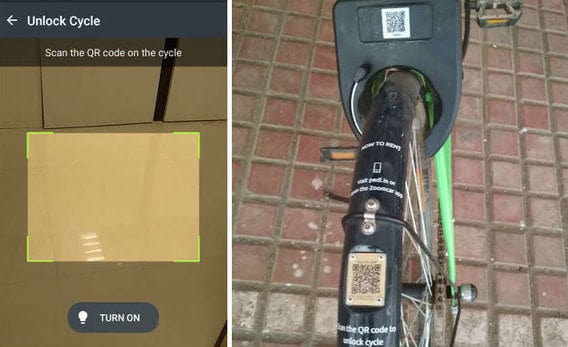
The lock of the cycle will be automatically unlocked after you scan it. Your booking start from now. Feel free to ride it inside IIT Bombay campus.
NOTE: 1. Turn on your camera light using “TURN ON” button while scanning the QR Code at night.
What to do if QR code or Smartphone Camera is not working?
At button of the above screen you’ll find a text “UNLOCK WITH CYCLE NUMBER” (not shown in the above image). You can use this to unlock a cycle if QR code is not working. Each cycle has two QR code. You’ll find a cycle number printed bellow the upper QR code of the cycle. (That is the QR code on cycle body and not on the mudguard). You may use the cycle number to unlock it. (Not tested yet)
During The Ride
During the ride you’ll find the following screen in your Zoomcar app.
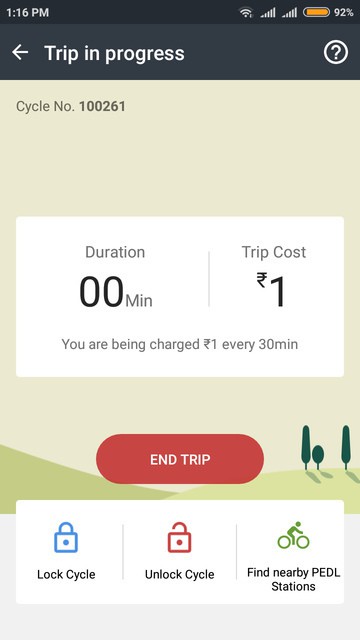
Temporary halting and Locking the Cycle: You can park the cycle and lock it at anywhere, however your ride will not end and you’ll be charged as you’re riding. You can slide down the liker located left side of the lock to lock the cycle.
Using Bell: The cycle has a bell too at your right hand. Rotate the cylindrical shape bell clockwise at right handle of the cycle when necessary.
Ending the Journey and Returning the Cycle
You can end the journey at any of the cycle parking station inside IIT Bombay. Go, to a nearby station, and park the cycle and lock it. Then open the zoomcar app and click on “END TRIP” and wait some time for confirmation. The app will display charges for the journey. You can inform any damage to the cycle on same screen.
Hope the service will be helpful and will be further extended. Thanks for reading. Don’t hesitate to comment your confusions and suggestions.
DISCLAIMER: Serverlog and author of this post has absolutely no relation or partnership with Zoomcar and PEDL. So, information and facilities mentioned here may not be all accurate. Please contact with Zoomcar or PEDL customer care for further help. Readers are responsible for any acction taken by them on the cycles. We’re not responsible for any damage (unlikely to happen) incurred on cycles by following this tutorial.
Views: 449